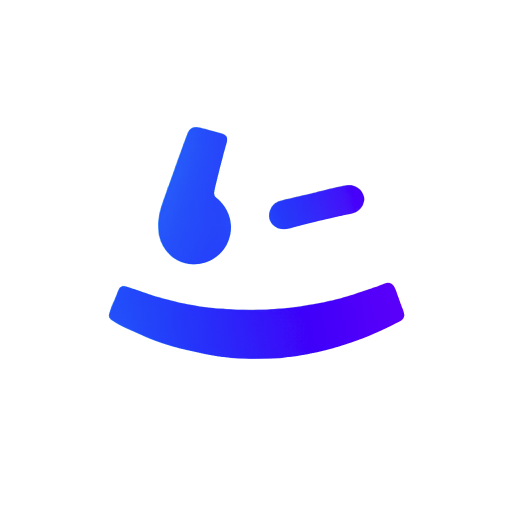How to Make a GIF
To make a GIF, first choose a source video or a series of images. Next, use a GIF maker tool like PlayMoji to upload your media. Then, edit and customize your GIF by trimming its duration, adjusting speed, or adding text. Finally, export the file in GIF format and save it.
To make a GIF, follow these simple steps:
Get Quick and Professional Results
For quick and professional results, try PlayMoji—a user-friendly platform that transforms your media into dynamic or static GIFs in minutes.
The Historical Context and Evolution of GIFs
The Graphics Interchange Format (GIF) was introduced by CompuServe in 1987 as a compact, lossless image format supporting limited color palettes and basic animation. Initially, GIFs were primarily used for simple web graphics and low-resolution animations due to their 8-bit color limitation (256 colors). In the early 2000s, GIFs saw a resurgence as internet culture embraced them for expressive, looping "reaction GIFs." This shift was driven by social media platforms like Tumblr and Reddit. The problem of "how to make a GIF" evolved from a technical challenge requiring software like Adobe Photoshop to a user-friendly task, thanks to online tools and mobile apps.
Key Milestones
- 1995: Adobe Photoshop added native support for GIF animation.
- 2012: Giphy launched, simplifying GIF creation and sharing.
- 2010s: The rise of smartphones led to apps like GIF Keyboard.
Current Mainstream Solutions and Their Underlying Principles
Based on the latest Google search results and industry knowledge, the current solutions for creating GIFs can be categorized into three main types: online tools, desktop software, and mobile apps.
1. Online GIF Makers (Cloud-Based Automation)
Principles: These tools prioritize accessibility and speed by automating the conversion process. Users upload videos, images, or URLs, and the platform handles frame extraction, resizing, and optimization. They often use technologies like FFmpeg for video processing and browser-based rendering engines to process frames.
Advantages: Free, no installation required, and integrated sharing. Limitations: File size restrictions and reduced control over advanced features.
2. Desktop Software (Precision and Quality Control)
Principles: Favored by professionals for high-quality outputs, these tools offer frame-by-frame editing, precise timing control, and advanced optimization features like dithering and lossy compression. Hybrid workflows, such as animating in After Effects and exporting in Photoshop, are common for complex projects.
Advantages: Full creative control and higher quality. Drawbacks: Steep learning curves and cost.
3. Mobile Apps (On-the-Go Creation)
Principles: These apps use smartphone cameras and galleries to create GIFs quickly. They employ real-time filters, stabilization, and compression algorithms tailored for mobile hardware.
Advantages: Convenience and social media integration. Limitations: Reduced quality and fewer editing options.
Future Trends in GIF Creation
The GIF creation landscape is poised for significant evolution, driven by advancements in AI, changing user behaviors, and emerging technologies.
Key Trends
- AI-Powered Automation: Tools are integrating AI for auto-captioning, background removal, and even generating animations from text prompts.
- Higher-Quality Alternatives: GIFs are being challenged by newer formats like WebP and short-form MP4 videos, which offer better quality and smaller file sizes.
- Integration with AR/VR: Future GIF makers may integrate AR filters or VR environments for immersive animations.
- Decentralization and Web3: With the rise of NFTs, GIFs could become tradable digital assets, and creation tools might incorporate minting capabilities.
A Marketer's Comparative Review of GIF Making Tools
Creating GIFs is an essential skill for digital marketers. But with so many tools available, how do you choose? Here's a breakdown of the most common solutions, comparing their strengths and weaknesses.
1. PlayMoji (aigifgenerate.com)
Our Experience: We were impressed by its speed and intuitiveness. We turned a static product photo into an animated version in seconds. While complex scenes might require refining a prompt, this minor learning curve is a small price to pay for the power it offers. It bridges the gap between needing a professional editor and using a limited online tool.
- Best For: Marketers and creators who want to produce unique, branded GIFs quickly without advanced design skills.
- Pricing: Offers a free tier to get started, with premium plans available.
2. Giphy GIF Maker
Our Experience: It's incredibly fast. We made a reaction GIF from a YouTube URL in under a minute. However, it's a basic editor with no fine-tuning controls, making it more suitable for consumers than professional creators.
- Best For: Quickly creating reaction GIFs and memes for personal sharing.
- Pricing: Free.
3. Canva GIF Maker
Our Experience: Canva is a powerhouse for brand consistency. The process is smooth if you're already familiar with the platform. However, it's not a dedicated GIF editor, and trimming clips can feel clunky compared to specialized tools.
- Best For: Teams already using Canva who need to create simple, on-brand animated graphics.
- Pricing: Free plan available; Pro plan unlocks more features.
4. Imgflip GIF Maker
Our Experience: It's fast and effective for making memes. The text tools are surprisingly robust. However, it lacks professional features, and the interface is cluttered with ads.
- Best For: Creating internet memes and simple, text-based GIFs for casual sharing.
- Pricing: Free (with watermark); paid Pro version removes watermarks and ads.
5. Adobe Express Video to GIF
Our Experience: It produces clean, high-quality GIFs. The trimming tool is precise, and the output looks sharp. However, it feels limited in customization options compared to what you might expect from Adobe.
- Best For: Users who prioritize high-quality output but don't need advanced features.
- Pricing: Free plan available; Premium plan offers more features.
6. The Professional Workflow (After Effects + Photoshop)
Our Experience: The results are unparalleled. However, it comes at a massive cost: time, money, and expertise. A simple GIF can take hours to produce, making this workflow overkill for 99% of marketing needs.
- Best For: High-budget campaigns requiring bespoke, complex animations.
- Pricing: Requires Adobe Creative Cloud subscription.
Frequently Asked Questions
Common questions and answers that will help you better understand how to create GIFs.
What are the best online tools for making GIFs?
How do I make a high-quality GIF from a video?
Can I make a GIF from images or photos?
What’s the difference between a GIF and a meme?
How do I reduce the file size of a GIF?
Can I make GIFs on my phone?
Are there free GIF makers without watermarks?
How do I add text or stickers to a GIF?
Final Verdict & Your Call to Action
Ready to stop compromising and start creating GIFs that truly stand out? Experience the future of animated content.